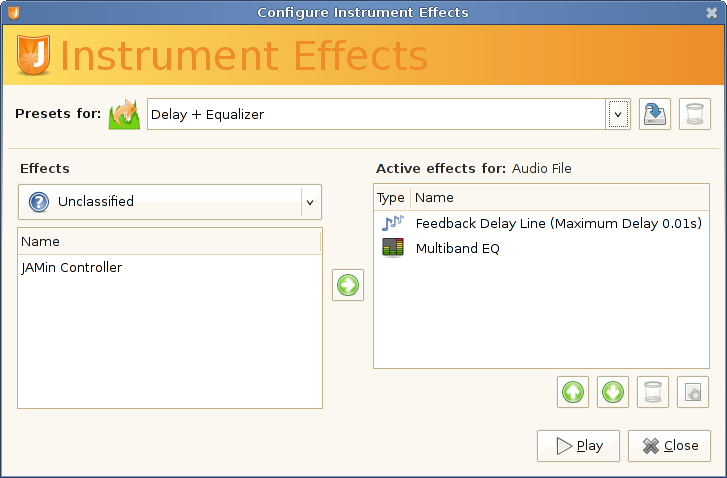Jokosher allows LADSPA audio effects to be applied to each individual instrument. With them, you can build complex effect chains to achieve the sound you're looking for.
Just click the on a particular instrument and you will be presented with the Effects Window for that instrument:
The following actions are available through this window:
— The list on the left will list all the effects you have installed on your system, under the chosen category, indicated by the left combobox. From this list select the effect you would like to use, then click on the button (the arrow pointing right), double click on the effect or right click on it and select Activate Effect. In the same way you can add as many effects as needed.
— Once an effect is activated, double click on it inside the right list to display the effect settings dialog. Settings available will depend on the specific effect. In this dialog you can tweak all the settings for a particular effect. Click when done.
You can also access the settings dialog right clicking the effect and selecting Settings, or selecting the effect and then clicking on the button beneath the active effects list.
— Click the button at the bottom of the Effects Window and the Instrument will be played back with the effects so you can hear the changes.
— When you've configured a group of effects that you'd like to keep, they can be saved together as a preset. In the text box labeled Presets type the name for this preset (whatever you'd like to call it), then click . The next time you add effects to an Instrument, this preset will be available in the drop down list for you to use again.
— To rearrange active effects, use the and buttons under the active effects list. You can also right click the effect and click Up or Down accordingly. This is very useful because effects sound different, if placed in other positions inside the effects chain.
— To remove an unwanted effect, select it and then click on the button under the active effects list. You can also right click the effect and select Delete. No confirmation is requested, so be careful when deleting effects.
It is important to realize that there are two kind of effect related presets in Jokosher. This section will explains them briefly.
These presets are meant for common effect combinations, or chains, used in instruments. They are listed in the main effects window described in the earlier section the section called “Instrument Effects”.
For example, a combination of reverb, compression and a delay is normally used in lead guitars. With instrument presets, you can save that effect chain under the guitar instrument and quickly apply it to future recordings, without having to search for the effects you like.
Effect presets save a particular effect configuration. These are listed inside the settings window for each individual effect.
As an example, you could think of several effect presets for a delay called: "5ms delay", "10ms delay", "Hall delay" and "Grand Canyon delay". These presets are useful for storing those perfect settings you just found, for a given effect.